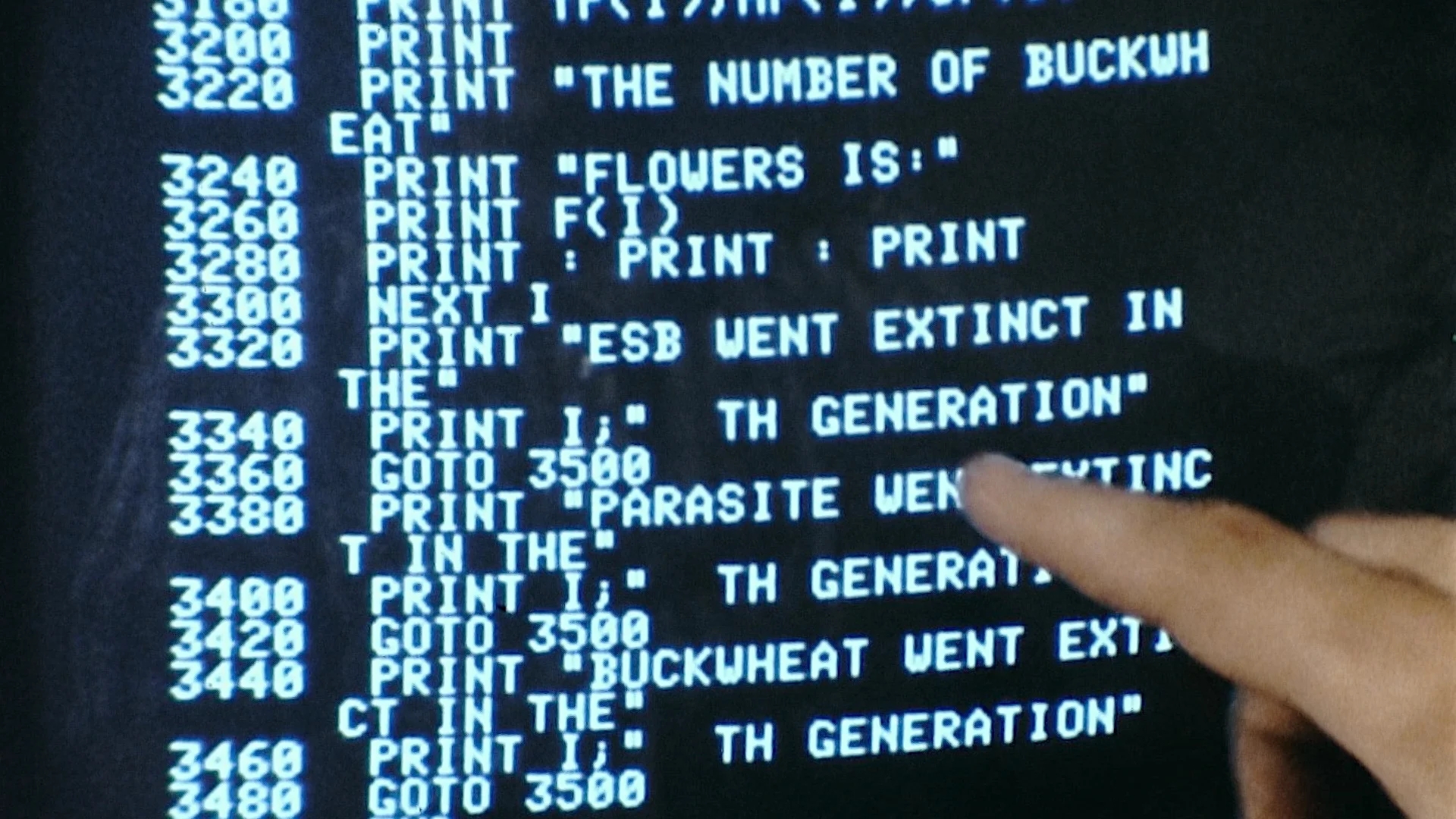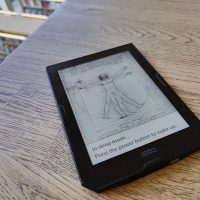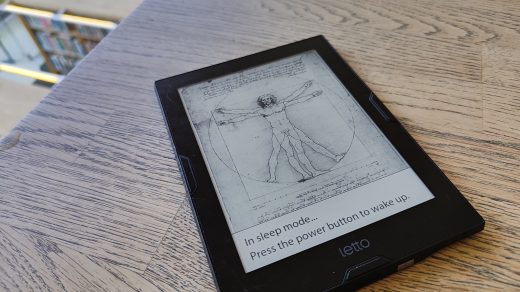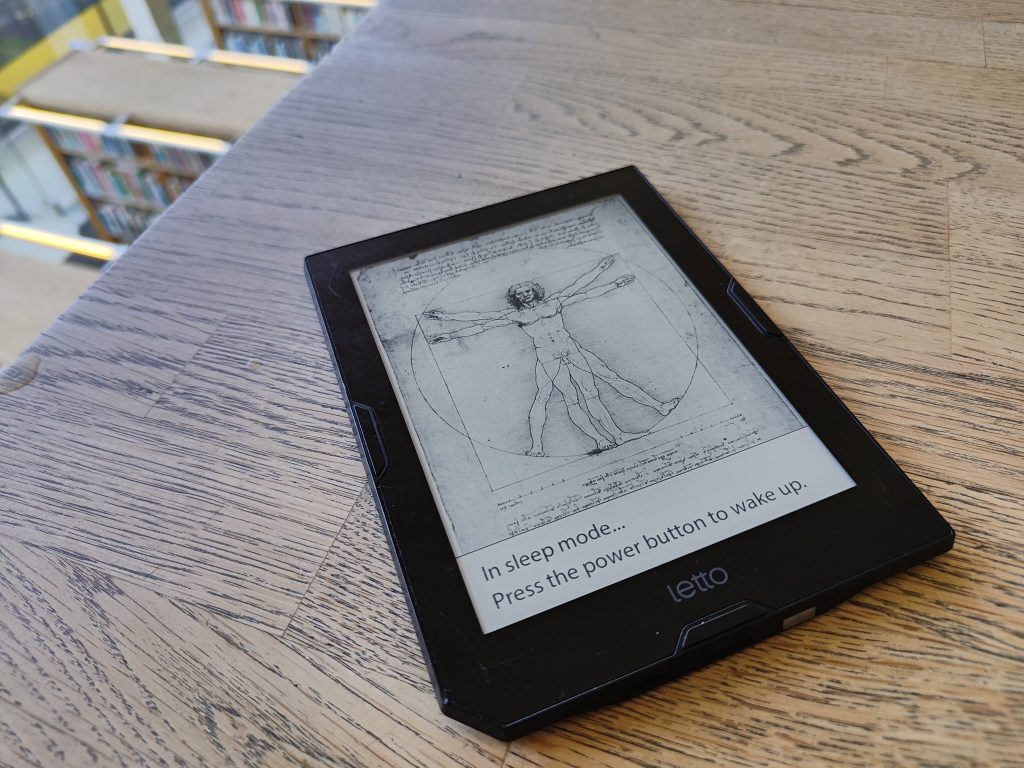
Imagine having an ebook reader where you can only read 5 books, all in foreign language, with no way to upload any more. Yup! Almost useless device eeh? Let me tell you how I ended up there.
Story of my ebook reader
So, It all started when I started obsessing over the thrifting culture in Stockholm. Lovely city! It was during the same time I was planning to digitalize my reading habits. First step – get an ebook reader, preferably kindle as it will be useful for constant travelling. After a week of hunting adventure in the facebook marketplace, I ended up finding the perfect device I wanted for a price way lower than my budget. A match made it heaven… or so I thought.
I got to the seller, and found that the device is an ‘Adlibris Letto Frontlight‘ model basically a Swedish product. My first searches for the product did not yield a lot of results, which should have been my first cue. As usual, I kept ignoring the obvious as I was getting the exact device I wanted for cheaper price. With gleaming eyes, I checked the device, and found it worked perfectly, just a few minor scratches and dents from about 7 years of use. No probs, happily i took it home with excitement.
Problem and Tests
I took my newly acquired e-reader and my list of ebooks to get them onboard. This is when I realized I have reached an impasse. I checked the device specification and I ended up with these methods to upload file onto the device.
- MicroUSB v2.0
- MicroSD Memory Card
- Adlibris Ebook Store (Wifi)
I went with the most obvious choice, the MicroUSB method. Directly connect it to computer in hopes that I can access the 4GB internal flash memory to upload my books. Well that didnt work. Neither my computer or my e-reader was not showing any signs of connection. After testing with different computers, and wide range of USB cables [Even made the mistake of using a cable without data lines 🤦], I gave that idea a rest.
Moved on to the second option – the MicroSD. I had a few spare MicroSDs lying around, took a nice 16Gb card and loaded up the e-books in both .pdf and .epub formats. With full confidence, inserted it into the e-reader… waited for a few minutes to realize the device was more stubborn than I thought. Felt a bit of my confidence drained.
But we have Wifi method remaining… connected to my home router and went to the Adlibris online store in the device… soon to realize the site doesn’t exist for this discontinued product anymore. The Swedish company stopped making e-readers due to some reason, I wonder why (think of me eyerolling here). With the Wifi connected, I checked the inbuilt browser, to go to websites and download directly, and 99.9% websites I search for, comes with the message box ‘SSL certificate Error!’. Wonderful! I tried all these methods over and over, hoping for a miracle to happen. My Confidence was crushed, but revenge was still fired up!
I decided to take the high road. 💪
The Solution!
A self hosted webpage just for my e-reader to access!
The process was simple, I downloaded XAMPP to create an apache server. My main target was to create a page which contained download links to the ebook I wanted to upload. XAMPP has a easy gui to start the webserver. Like this:
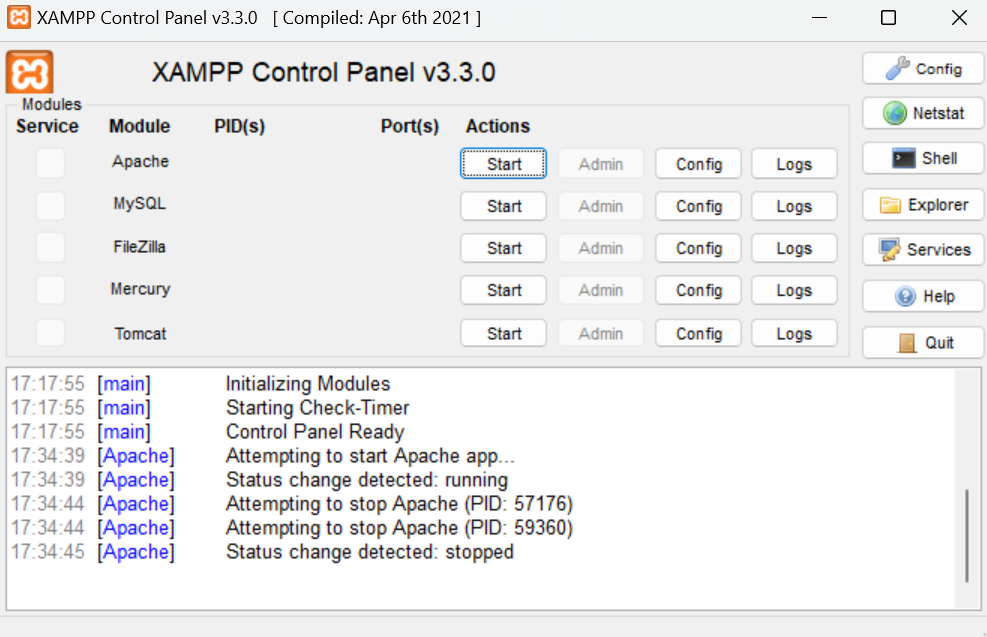
The html page information for the webserver is usually located in the location [<path to xampp folder>/htdocs/]
And i quickly setup an index.html page for the server in a folder named books [<path to xampp folder>/htdocs/books]. Added the books to be uploaded to e-reader. Coded the links to be shown in the webpage:
<h1> Ebook Download Page </h1>
<a href="<location of book 1>">Book 1</a>
<br>
<a href="<location of book 2>">Book 2</a>
<br>
...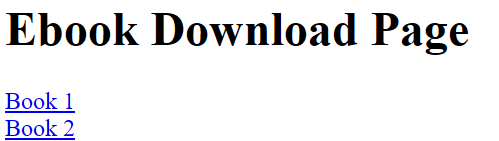
You can add as many books as you want below this. Next, I opened the XAMPP and started an Apache webserver. I could see my webpage in my browser under ‘localhost/books’. Main part is done.
Finding the IP address
Open Command Prompt in windows and type in ‘ipconfig’ which will show you the IPv4 address your laptop (which is hosting the webserver) is connected to in the router.
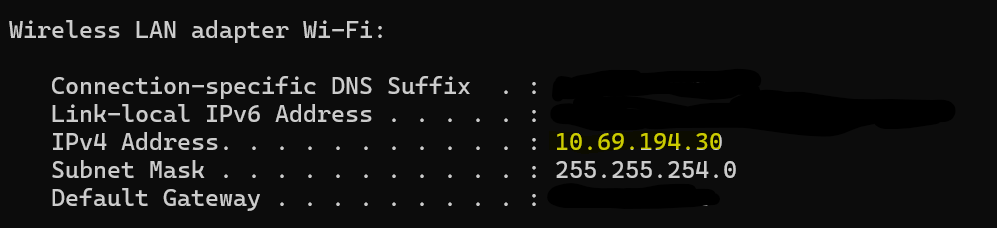
I used the same router to connect my e-reader to and used this IPv4 address I got from the ipconfig command to browse the link: ‘<IPv4 address>/books’. For me it was ‘10.69.194.30/books’.
That did the trick! Success!
I could see the page and download any book on the page just by clicking on them.
One problem solved… I still think if there were any easier solutions. Let me know if you think something else might have worked! Happy Tinkering!